How to customize your UI
This section presents steps to customize UI in order to change layout and design of widget.
Why customizing application UI?
As standard UI can be used by any application, they may not fit your application design and specific constraints (mobile device compliance, additional information related to a widget...)
Paragraphs below explain how to proceed if your application really needs specificities.
WARNING: Each customization is an additional item to test and maintain. Cloud team operates requested changes but is not responsible of any disturbance for end users. You must ensure your customized pages are displaying well and remain operational.
How to proceed then with layout customization?
Customization can be done:
- on layout and design
- on attributes to display and values that can be filled by end users (with localizations)
Layout and design
You can override CSS to change background, colors and general layout, keeping in mind you must ensure:
-
Support of browsers. Standard UI support:
- Internet Explorer 11, 10, Edge
- Limited support for Internet Explorer 9, 8
- Google Chrome 42.0 and above
- Mozilla Firefox 38.0 and above
- Responsive design especially if your application is a mobile one
- Localization of labels, depending on markets where will be published your application
How to push layout customization files?
Pushing files
- Click on the "My IoTs" button.
-
Choose "Custom" in the "Widget" list
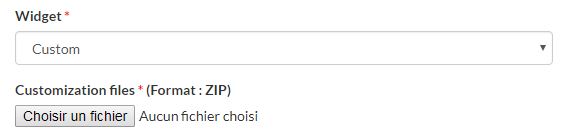
- Select the compressed zip file containing all the customization files